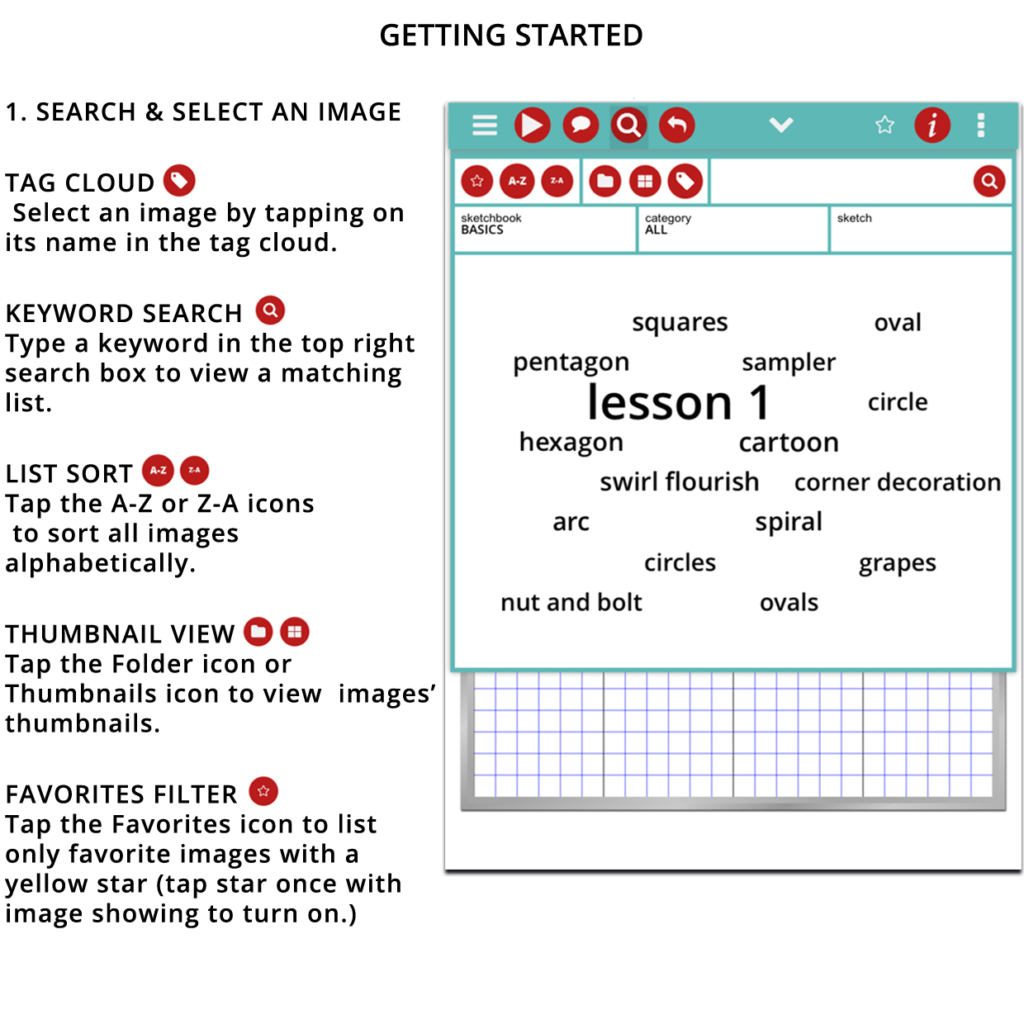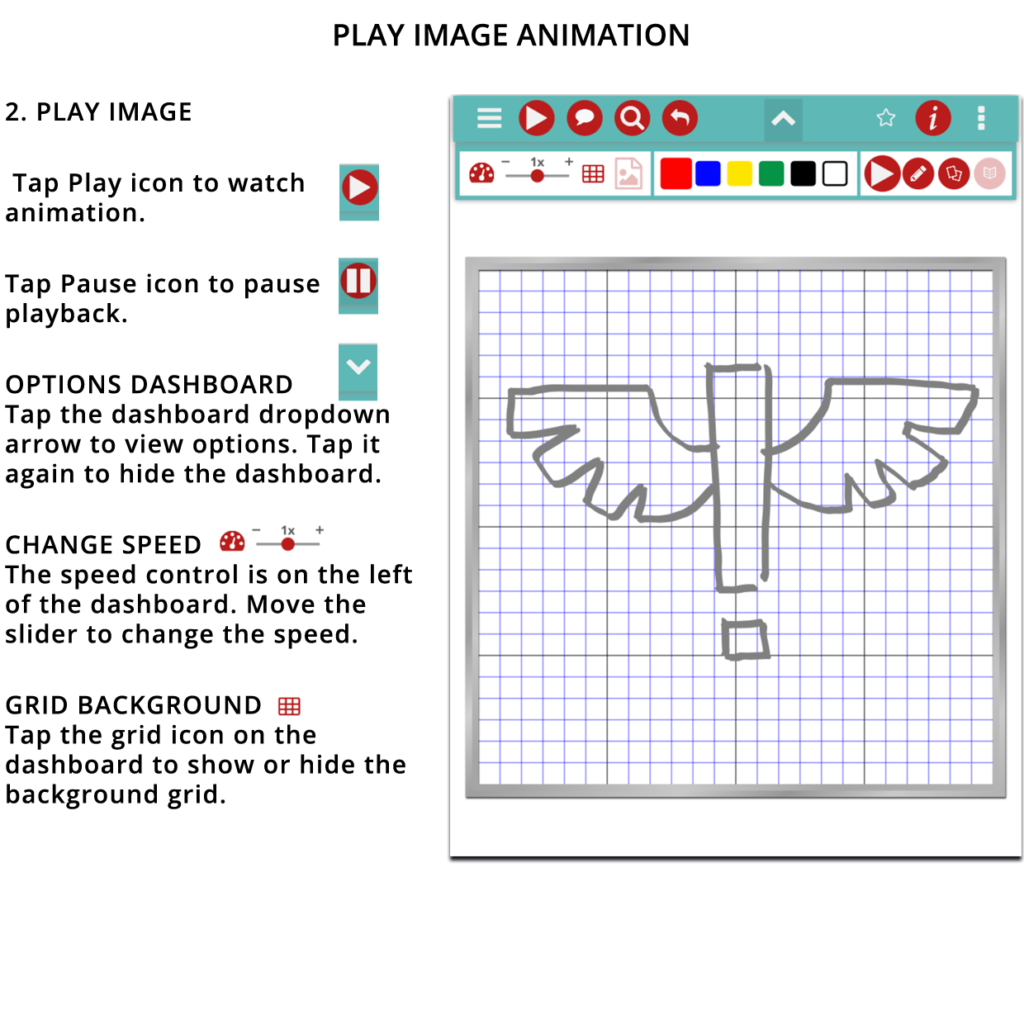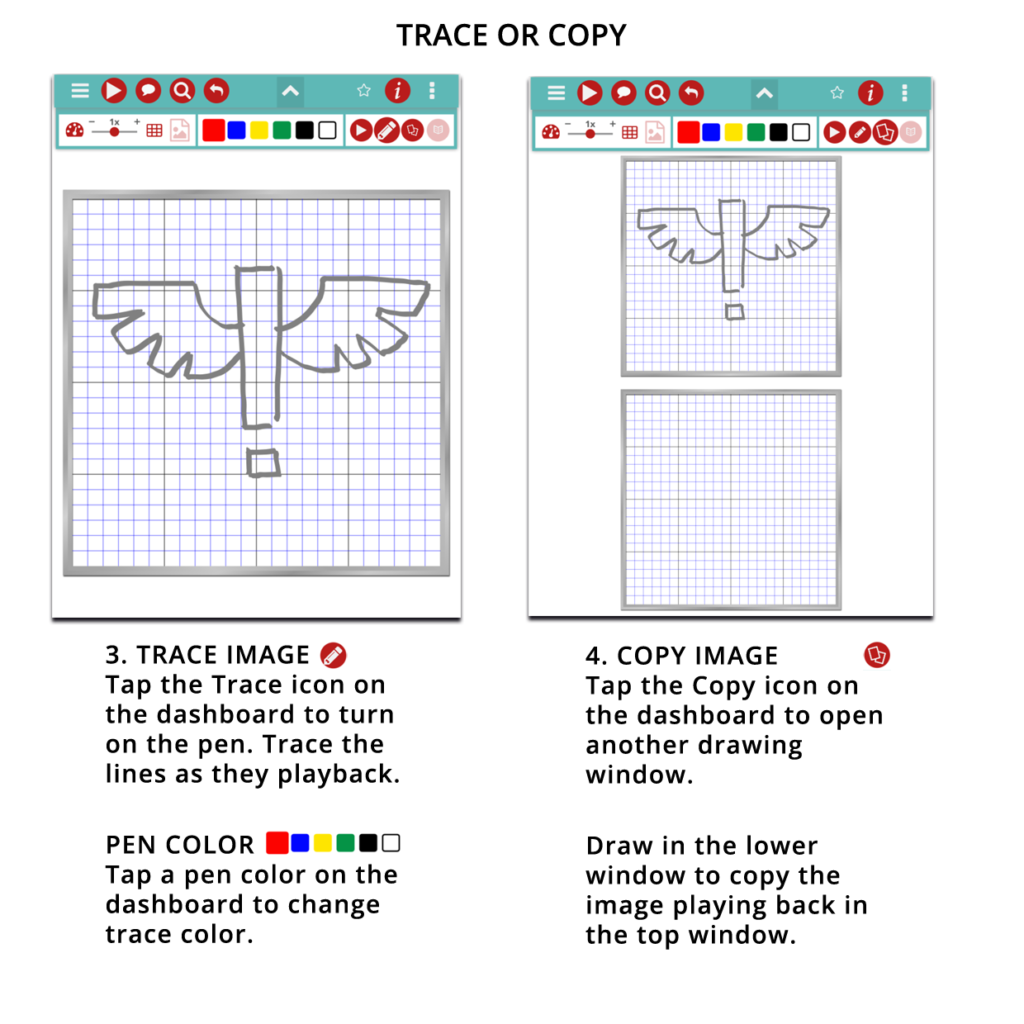We Support You!
Technical Support
Call 612-702-2514, Monday through Friday, 9a to 5p central time
Email questions to info@pixiedustapps.com
Frequently Asked Questions
Q. My app stops loading at a semi-transparent screen. How do I get it to continue loading?
A. Your iPad must have iOS version 9 or newer to load completely. To upgrade your iPad, open the settings app icon that looks like a gear from your window of app icons. Next, tap General in the left topics list. Now tap Software Update. Your iPad will check for updates. Select the update to install it. Restart your iPad after the update. Then, open the Sketch-By-Step app again.
Also, make sure you have other applications in the background turned off. You can clear them by double clicking the iPad button and then swiping each app window up to close it.
Q. The tutorial window displays when the app starts. How do I close it?
A. Close the tutorial window by tapping the red X CLOSE icon in the bottom right of the window. If you need to read it again, you can select it from the main menu on the top left of the turquoise app bar. It looks like three horizontal lines.
Q. I am still having trouble. Who can I call?
A. Contact Pixie Dust at 612-702-2514 for technical support, Monday through Friday 9a to 5p. After hours, please send email to info@pixiedustapps.com.
Tutorial Screens